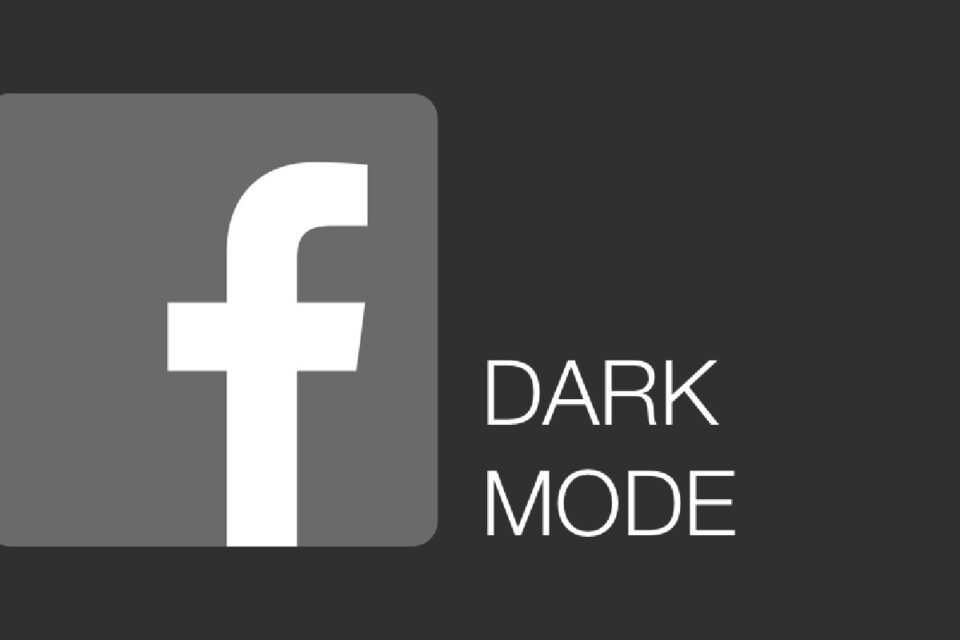Welcome to your guide on understanding and utilizing the Dark Mode feature on Facebook, a popular social media platform. This unique user interface option has taken the digital world by storm, offering a visually appealing alternative to the traditional ‘light’ mode we are all accustomed to. As we dive deeper into the functionality of Facebook Dark Mode, you will discover how it enhances your overall social media experience while ensuring optimal comfort during usage. Stay tuned as we embark on this informative journey, shedding light on the ‘darker’ side of Facebook.
Table of Contents
Understanding Facebook Dark Mode
Dark Mode is a user interface that primarily substitutes bright colors and white light themes with more black and darker shades. This transformation provides a dimmed viewing experience that reduces the strain on our eyes, especially in low-light conditions. In terms of functionality within Facebook, activating Dark Mode converts the normally light backgrounds to darker shades and changes the text color to lighter hues for better readability.
As one of the most widely-used social media platforms, Facebook has developed this feature to cater to the increasing preference for a more visually comfortable user experience. When activated, whether on the desktop version or in the mobile app, the Facebook Dark Mode impacts every element of the page, from your news feed to the comment section, providing a seamless and holistic dark theme throughout.
Understanding the Facebook Dark Mode functionality provides us with insights into why it’s causing a stir in user interface design trends and demonstrates Facebook’s commitment to maximizing user comfort and accessibility in its features.
Step-by-step Instructions to Activate Dark Mode on Facebook
Activating Facebook’s Dark Mode can differ slightly depending on your device, but the process is generally straightforward. Let’s guide you through it across smartphones, tablets, and desktops.
Steps for Desktop or Laptop Users
- Go to Facebook’s home page by typing www.facebook.com into the address bar of your preferred web browser.
- Log in to your Facebook account using your registered email address or phone number, and password.
- At the top right side of the screen, click on the downward arrow to open a drop-down menu.
- In the menu, find “Display & Accessibility” and click on it.
- Under the “Dark Mode” section, toggle the switch to ON.
Activation on Tablets and Smartphones (Android/iOS):
- Open your Facebook app.
- Tap on the menu icon – three horizontal lines on the bottom-right corner.
- Scroll down to ‘Settings & Privacy’ and tap on it.
- In the new menu, find ‘Dark Mode’ and select it.
- Finally, choose ‘On’ to activate the enhanced viewing mode.
Google Chrome:
- Open Chrome and in the address bar, type ‘chrome://flags’.
- In the search bar at the top, type ‘Dark Mode’.
- Select ‘Enabled’ from the Dropdown.
Safari (iOS only):
- Open ‘Settings’, tap ‘Display & Brightness’.
- Tap ‘Dark’ to change the theme.
- Launch Safari and you’ll see that the overall appearance is dark.
The Facebook Guide to Dark Mode caters to various device options, ensuring no user misses out on this functional feature. Now, get set to experience Facebook in a whole new light… or rather, darkness!
Now that you know how to put dark mode on Facebook iOS, Android and PC and Facebook free mode.
Note: Always ensure your browser is updated to the latest version to maximize performance and feature offerings.
How to Customize Facebook Dark Mode Settings
Aside from simply switching to Dark Mode on Facebook, you also have the option to seamlessly integrate this feature into your device’s overall settings. This clever function is found under the ‘System’ setting within the Dark Mode options, and we’re here to guide you on how to set it up.
Following the same steps as before, navigate to Facebook’s ‘Dark Mode’ settings:
- Open your Facebook app.
- Tap on the menu icon – three horizontal lines at the bottom-right.
- Scroll down to ‘Settings & Privacy’, then tap.
- Look for ‘Dark Mode’.
At this point, instead of choosing ‘On’, select the ‘System’ option. Here’s what happens:
Facebook’s Dark Mode will now mirror your phone’s general settings. That means if your device is set to use Dark Mode, Facebook will automatically display in Dark Mode as well. Conversely, if your device’s theme switches to Light Mode, your Facebook App aligns itself accordingly.
This customization provides an intuitive user experience, allowing a less disrupted interface transition when multitasking on your device. Don’t just activate – customize with Facebook Dark Mode settings!
Troubleshooting Common Problems when Activating Facebook Dark Mode
While activating Facebook’s Dark Mode is typically a smooth process, you may encounter some roadblocks along the way. Don’t worry, we’re here to guide you through troubleshooting common problems related to enabling Facebook’s Dark Mode.
1. Missing Dark Mode Option:
If you can’t locate the Dark Mode setting in your Facebook app, make sure your app is updated to the latest version. Facebook frequently updates its features, and the Dark Mode option might not be available in older versions.
2. Dark Mode Not Working Properly:
If you’ve already activated the Darkness Mode but it doesn’t seem to work, try toggling it off and on again. If this fails to rectify the issue, log out of your Facebook profile and log back in.
3. System Setting Not Syncing:
If you’ve chosen the ‘System’ option but the application is not mirroring your device’s theme, check to ensure that your phone’s Dark Mode is activated.
By addressing these common issues, you can navigate any potential pitfalls during your transition over to the dark side of Facebook. If problems persist, reach out to Facebook support or look for solutions within the user community online. Happy troubleshooting to ensure an optimal Facebook Dark Mode experience!
Conclusion
In conclusion, the Dark Mode feature on Facebook’s platform offers more than just an aesthetic shift – it’s a considerable boost to your user experience. From reducing strain on your eyes to conserving your device’s battery life, this feature goes a long way in enhancing your interaction with the app.
The process of activating Dark Mode, whether on a smartphone, tablet, or a desktop, is simple and straightforward. An intriguing aspect is its ability to align with your device’s theme when the ‘System’ option is selected, making the transition between other applications easy on the eye.
So, why wait? Bask in the unique benefits the Dark Mode feature provides and transform your virtual social interactions like never before. It’s time to embrace the dark side of Facebook and relish an upgraded, user-centric online journey.
Also Read: